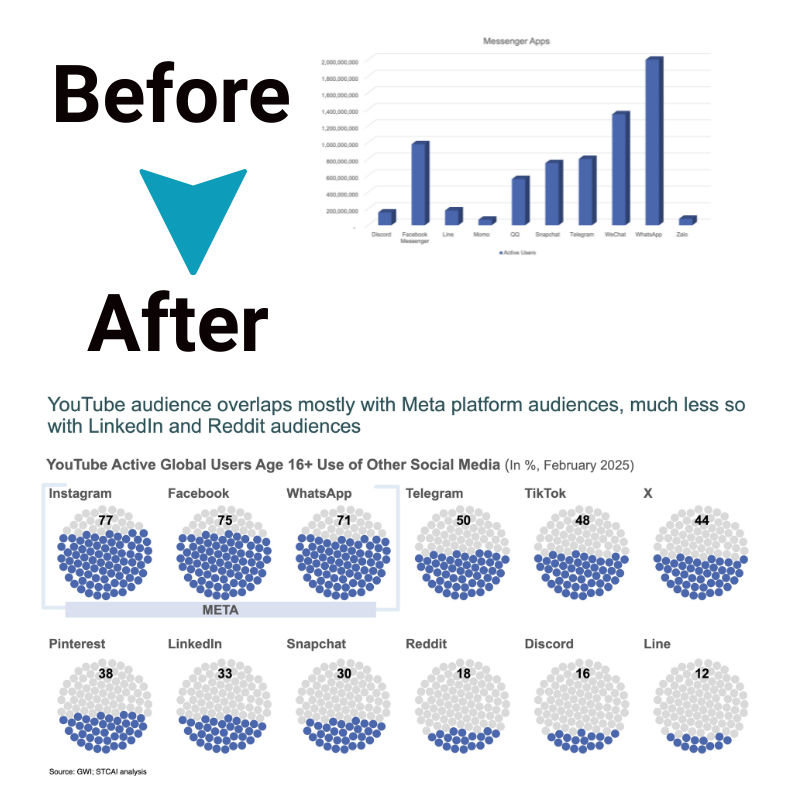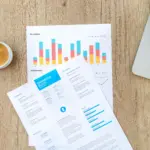PowerPoint Chart Design Mastery: The Science Behind Effective Data Visualization
PowerPoint presentations are about far more than aesthetics. Sure, it helps if your presentation is attractive and looks the part, and it should always align with your brand, but there’s more to the story. Your presentation needs to grab attention, hold it, tell your story in an effective way, and ensure it’s accessible to all, even when you’re displaying complex data. It sounds like a tough series of boxes to tick, but the key elements of creative presentations simply revolve around understanding what your audience wants and how the human brain processes information. Once you know this, you’ll be able to capture your audience’s attention with far more ease.
In this guide, we’ll teach you everything you need to know about PowerPoint chart design, helping you leverage the power of data storytelling in ways you’ve never done before. We’ll also explain how Storytelling With Charts’ free PowerPoint plugin can make everything smoother and easier.
Table of Contents
- The Psychology of Chart Perception
- Chart Template Customization Beyond Basics
- Data-Driven Storytelling Architecture
- Organizational Chart Templates as Specialized Tools
- Integrating Multi-Dimensional Data Visualization
- Chart Animation and Transition Psychology
TL;DR
- Understanding how humans perceive charts can help you design visuals that align with cognitive patterns and maximize clarity.
- Customizing PowerPoint chart templates beyond default settings reflects brand identity and improves usability.
- Structured data driven stories guide the audience through insights with a logical flow and narrative impact.
- Organizational charts can be a strategic tool for visualizing hierarchies, teams, and relationships effectively.
- Multi-dimensional data visualization can be integrated to represent complex datasets without overwhelming your audience.
- Animation and transition techniques should be applied thoughtfully to enhance attention and information retention without distraction.
The Psychology of Chart Perception
The human brain is complex and fascinating, and by learning how it processes information, you can hack your PowerPoint chart design to make it more effective. This includes a deep understanding of preattentive processing and cognitive load management. Let’s explore these two subjects in more detail.
Preattentive Processing in Chart Design
First, let’s understand what preattentive chart design is. This is how our brains process visual information automatically, before we pay any conscious attention. Information includes shape, color, size, motion, position, and orientation, and is processed within 200-500 milliseconds before we’re consciously aware of it. Within this, there is an effective hierarchy of attributes, which starts with position, then length, angle, area, color hue, volume, and density. Using this information when designing your chart template is vital. You can also use strategic application of “pop-out” effects, where crucial data points are easily recognized without in depth searching.
Color as a Perceptual Attribute
Color is one of, if not the, most important aspects of preattentive processing in PowerPoint chart design, and can effectively direct your audience’s attention to where you want it to be. The human brain processes color variations pre-consciously, and it does so by noticing differences in saturation, hue, and brightness through different neural pathways. Effective color highlighting should have a minimum contrast ratio of 3:1 between highlighted and non-highlighted elements to ensure accessibility across your audience.
Shape Differentiation for Instant Recognition
Using distinctive shapes in your chart template is effective because shapes activate different neural pathways than colors. In general, the human brain can easily distinguish between 6-8 shape categories without careful focus. This can be very useful in scatterplots, line charts, and other series charts where using simple colors could be confusing to your audience.
Position and Alignment Cues
How you position and align elements within your charts is vitally important when ensuring your audience perceives your message correctly. Positioning is one of the most accurate elements for quantitative judgment, while alignment helps to create strong relationships between different elements. For example, horizontally aligned elements suggest comparison, while white vertically aligned ones suggest hierarchy or sequence.

Careful PowerPoint chart design helps to engage your audience and hold their attention
Source: unsplash.com
Cognitive Load Management
All PowerPoint charts have a certain amount of cognitive load, which is the mental effort required to understand what is represented on the chart. However, effective charts work to reduce this, giving your audience a more comfortable and engaging experience without feeling overwhelmed trying to process all your data.
Cognitive load theory explains that there are three main types – intrinsic load, extraneous load, and germane load. Intrinsic load explains the complexity inherent to the data, extraneous is about unnecessary complexity due to poor design of the chart template, and germane load is the effort that is required to understand the data. Within this, it’s important to understand that working memory capacity has limitations to around 4 to 7 chunks of information at any one time. After this, a cognitive “bottleneck” occurs that makes your cart harder to understand. Additionally, eye tracking studies have shown that excessive chart elements overwhelm the audience by creating “visual noise.” This can increase fixation time and reduces how easily they understand the information and how accurately.
Before you move on, read our article on techniques for effective data communication using Microsoft PPT to boost your chart design skills.
Chart Template Customization Beyond Basics
If you regularly need to create PowerPoint presentations, you can save time by creating reusable chart templates that are consistent in your brand and allow you to get your message across to your audience with ease. This will save you time over the long-term without reducing your audience’s perception.
Template Architecture for Consistency
Creating a master template takes time at the start but will allow you to quickly adapt to new uses over time. Best practices start with modular design principles, including separating structure (types), looking at styling elements such as colors and fonts, and then focusing on your data. These elements must be independent but also interconnected as clear components. Within this, effective templates balance standardization with flexibility, so your brand identity always shines through while still allowing you to showcase different types of data.
Creating Master Chart Templates
A master chart template stores detailed formatting information, such as colors, fonts, marker types, effects, line styles, and layout parameters. To create this, fully format one chart type and then save it as a template so you can use it and tweak it as you need to in the future. A template hierarchy system can also be useful. This means you have a template for primary, secondary, and specialized needs, creating a comprehensive library you can tap into at any time.
Visual Enhancement Techniques
PowerPoint chart design goes beyond basic formatting. You should move toward more in-depth visual techniques that can make your chart more compelling. You can do this using custom markets, small multiples, and strategic transparency. All of this adds an extra layer of sophistication without affecting how your audience understands the data.
Custom Markers and Annotations
You can replace regular data markers with custom shapes and strategic annotations. This can make your information more memorable to your audience. This can be akin to PowerPoint shape insertion and formatting options, with markers sized between 6-10 points to make them easier to see without taking attention away from the main data points. The most effective annotations also combine three main things – connector lines, concise text, and container shapes. However, annotation density should highlight no more than one point in a simple chart, and five points in a moderate complexity chart. For complex charts, no more than ten points.
For a deeper dive into how to annotate your data visualizations, read our article on why context is key.
Strategic Use of Transparency and Layering
To create depth and encourage focus on specific parts of your data, you can use transparency and layering effects in your PowerPoint chart design. In general, 100% opacity can be used for your primary data series, including key insights and focal points. This directs your audience’s attention to the points they should see first. Then 40 to 60% opacity can be used for secondary data, such as contextual information and comparisons. Next, 15-30% opacity is best for background elements such as historical data and reference zones, ie. Elements that should be visible fur should also move more to the background. Finally, 5 to 10% opacity can be used for region markers, or anywhere you want to subtly highlight.
Integrating Small Multiples
Using small multiples can display the same type of chart repeated with different data subsets. This can help to showcase patterns more effectively than trying to place everything into one large and complicated chart. To do this, completely format a chart template once, and then duplicate it and modify your data sources while sticking with consistent formatting and scales. In general, the best arrangement follows a grid pattern consisting of between 2-5 charts per row, sticking with equal spacing of around 6 to 10 points between charts and consistent dimensions across the board.
When using this strategy, it’s vital to synchronize the scale across all multiples. This means that all your charts should have the same axis ranges to prevent any misleading visual comparisons. If it creates empty space in some charts, that’s perfectly fine.
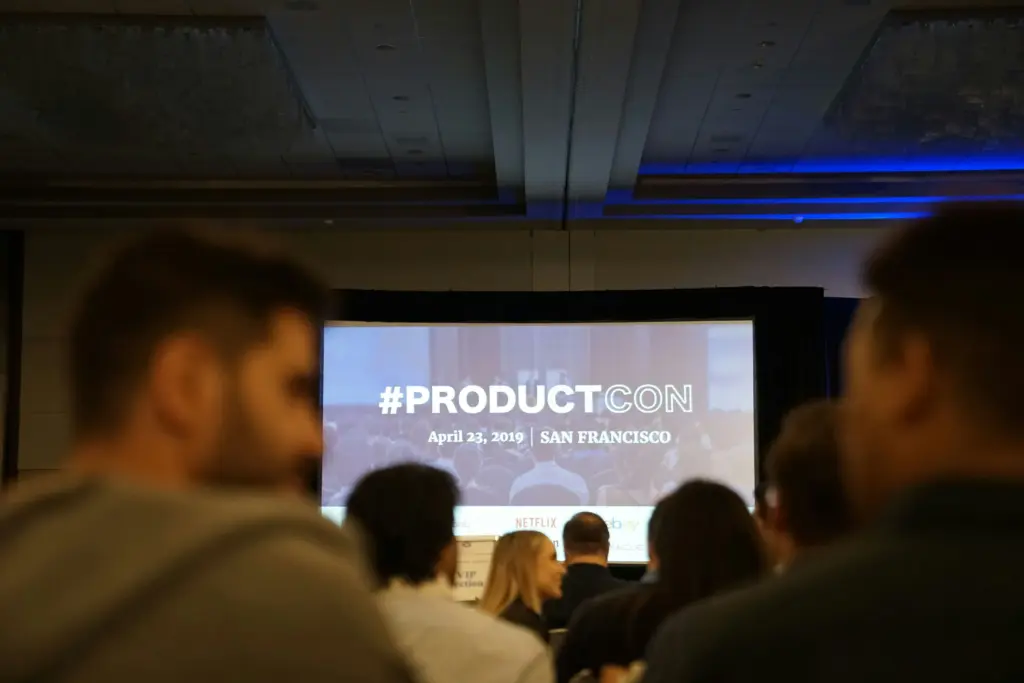
Creating a strong chart template can help you conduct effective and brand orientated PowerPoint presentations over the long-term.
Source: unsplash.com
Data-Driven Storytelling Architecture
Powerful PowerPoint chart design goes beyond simply displaying statistics; it tells a clear and engaging story that grabs your audience’s attention. This requires a clear structure, including a start, middle, and end, sticking within the context, insight, and action framework, while also giving enough background information to keep findings and insights relevant and engaging. The overall structure should make it clear what actions need to be taken next.
Narrative Structures for Different Chart Types
There are different charts that suit specific narrative structures better than others, so it’s important to assess each one carefully before making a move in your PowerPoint chart design strategy. Choosing your chart is the first step, and this should carefully align with the intent of your narrative. For instance, choose line charts to show changes over time, bar charts to show comparisons, and pie charts for compositions. Once you know the type of chart you want to use, you can choose your narrative structure.
Temporal Narratives with Line Charts
Line charts are one of the most commonly used options, and they can be used to show how changes happen over time. Context zones are a common option here as they can utilize rectangular shapes with around 10 to 20% opacity placed behind line segments to show different periods or conditions. This helps create visual chapters in the data story and holds the attention. Additionally, annotation callouts can be positioned at inflection points, where trends change direction, or at maximum and minimum values. However, remember to use consistent formatting and keep your text concise, to around 5-7 words maximum. Finally, dual-axis implementation is an option to show clear visual differentiation between the two measures, using clear labeling to prevent any misinterpretation.
Before we move on, read our article on using line graphs to show trends for a clearer idea on how this popular type of chart can be utilized.
Comparative Narratives with Bar Charts
Another common chart template is a bar chart. This is a great choice for comparison stories, and you can use color intensity to create visual hierarchy and break complex comparisons into clear, sequential steps.
In this case, data arrangement should follow the intent of your narrative; for instance, whether you want to show ascending or descending details for ranking stories, or information grouped in category comparisons. Color intensity hierarchy should be used 100% saturation for primary comparisons and then move down for less important elements, such as 60 to 80% for secondary elements, and around 30 to 50% for contextual information. You can also use PowerPoint’s animation features to allow information to appear or fade, helping you to guide your audience through the comparison logic.
Strategic Data Framing
Framing is vital – how you frame your story impacts how your audience understands it, so it’s important to approach this carefully. The first question to ask yourself is whether the number you’re showcasing is negative or positive – that answer will inform your next move. Framing decisions also involve period selection, comparison basis, and scale determination, along with highlighting emphasis. All of these things shape the narrative you’re showing your audience without affecting the underlying data itself.
Within this, it’s important to consider ethical framing, which follows the multiple perspective principles. Ask yourself how the same data might be interpreted differently if it’s framed in a different way. The aim is to boost understanding, not to try and persuade your audience to think a certain way.
Contextual Benchmarking
Using specific benchmarks in your charts shows an instant context that takes raw data and turns it into something meaningful that your audience can connect with. In this case, horizontal or vertical reference lines with a distinct style can be used to separate them from other elements. You can also add performance zones that use background shading with gradual transparency. However, remember to choose comparison points carefully, such as historical performance, industry averages, or competitor metrics, and base your choice on the overall context.
Deliberate Axis Scaling
Axis scaling has a strong impact on how your data is perceived in a chart template, and it must follow purpose. For instance, linear scales can be used for absolute values, and logarithmic scales can be used to show exponential growth or wide ranges. Proportional changes can use percentage scales. If you’re using a broken axis, this requires clear visual breaks, normally zigzag lines, and clear labeling so your audience doesn’t misinterpret any magnitude differences.
Organizational Chart Templates as Specialized Tools
Organizational chart templates are useful additions to PowerPoint presentations, but it’s important to understand their challenges as well as their benefits. The main difference is that an org chart template differs from regular data visualization because its focus is on relationships and structure, and not quantitative values. Many modern organizational structures usually have quite complex reporting relationships and many regular ‘top-to-bottom’ charts don’t show these accurately. However, creating a flexible org chart template allows you to quickly adapt to any changes in your organization, while sticking to consistent visual standards across all of your company documents.
Modern Org Chart Architectures
We’ve mentioned that a traditional org chart template doesn’t go far enough in representing how modern businesses function. Thankfully, there are some alternative designs that can show structures, project teams, and cross-functional relationships more easily. These include matrix grids, network diagrams, and hybrid structures, as these can all show formal reporting lines and functional working relationships. However, creating a clear org chart template means balancing clarity with completeness, so it shows all important relationships without making the chart visually complex.
Matrix-Based Org Templates
Matrix organizations usually use a grid structure with different functional departments as columns, and product lines or regions as rows. This creates an intersection point that represents dual reporting relationships. You can also use solid lines for primary reporting relationship indicators and dotted or dashed lines for secondary relationships. Line weight can also be used here to indicate the strength of the relationship.
Network-Based Org Visualizations
Organizations with strict hierarchies can also use different visualization techniques. In this case, circular or force-directed layouts can minimie connector crossings and varying connector thickness or opacity can indicate interaction frequency or importance. However, it’s key to limit connections to around 3-5 per node to avoid any visual clutter.
Integrating Multi-Dimensional Data Visualization
Standard PowerPoint chart options often miss the mark when presenting complex data, but there are some techniques you can use to help visualize data with multiple variables without missing out on clarity.
Most conventional charts stick to around two or three dimensions of data, but sophisticated options can communicate more than four without being overwhelming for your audience. In most cases, dimensional encoding follows a hierarchy of perception, and this includes position for variables, size for magnitude, shape or pattern for additional dimensions, and color for categories. Each dimension should be understandable without any interference from other elements, introducing basic relationships first and then moving upwards to more complex data.
For a deeper dive into advanced approaches, read our article on enhancing data visualization with the power of bubble charts.
Interactive Dashboard Elements
PowerPoint chart design doesn’t need to be static; it can be interactive and dynamic. Interactive dashboard elements can allow your audience to ask questions and explore data together. In PowerPoint this uses hyperlinks, triggers, and slide navigation rather than sticking to just data filtering. Effective interactive design also uses the illusion of dynamic data filtering through pre-configured views and strategic slide lining. However, when using interactive elements, these must have clear visual affordances, such as a button-like appearance, hover effects, or clear instructions, to showcase interactivity to your audience.
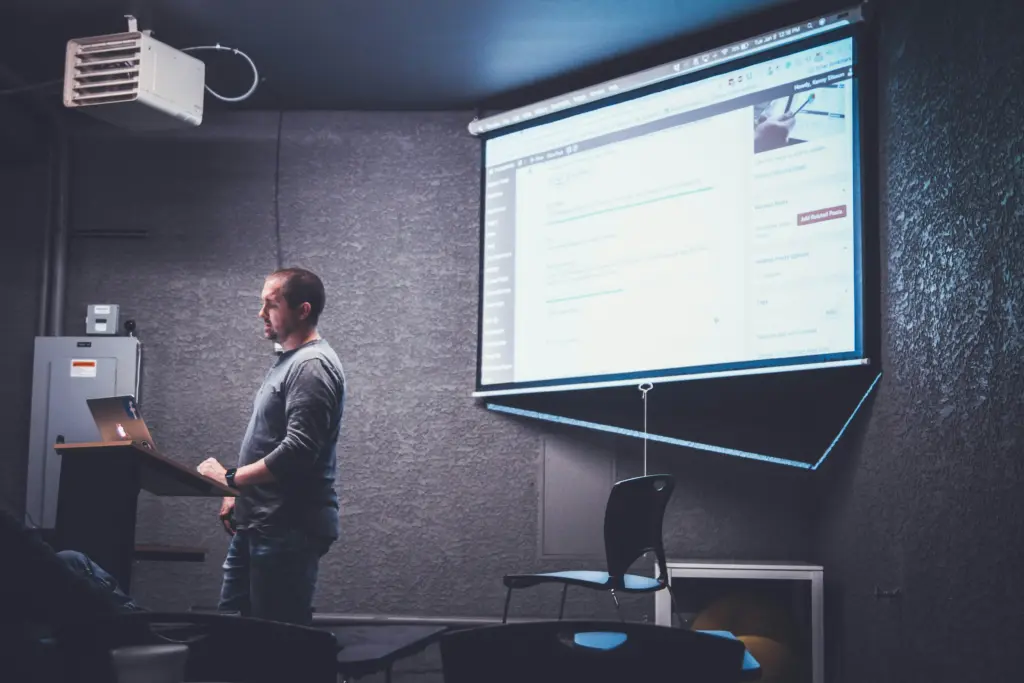
Implementing interactive elements into the PowerPoint chart design brings your data story to life.
Source: unsplash.com
Chart Animation and Transition Psychology
Animation isn’t simply about making your charts look attractive; animation has psychological impacts on your audience, and you can use it to help guide their attention to the most important parts of your chart template.
Purpose-Driven Animation Frameworks
Purpose-driven animation is designed to boost understanding, rather than deflect away from it. This follows a ‘form follows function’ framework that says each animation should have a specific cognitive purpose rather than being merely decorative. Options include sequential relation, which is controlling information flow, and relationship demonstration, or comparison facilitation, which highlights differences. You can also use this type of animation for process illustration, which shows how systems work.
When choosing animation, consider the data characteristics and the insight you’re trying to communicate to your audience. Consider the different animation types suited to the narrative in place.
Transition Design Between Data States
Transitioning between different views or data states can impact your audience’s understanding of the relationships across those states, and it’s vital to ensure that they maintain mental clarity throughout. Visual momentum is key here, as it helps to show a transformation rather than a replacement, keeping your audience’s attention in the right place. There are several types of transition types, including view transformations, which change how data is visualized, focus shifts, which change the subset of emphasized data, and temporal progressions, which show data changes over time.
Object Consistency in Data Transitions
One of the most important aspects to consider is maintaining object consistency. This helps your audience stay on track as they look at different shifts. To do this, identify corresponding elements across your visualization types and ensure you have direct transformations between them. PowerPoint morph transition tool is useful here, or you can use carefully sequenced exit and entrance animations. The most important thing is that you maintain focus on the most important data points or trends.
Learnings Recap
Throughout this guide to PowerPoint chart design, we’ve talked in detail about the different aspects to incorporate into your chart template and the psychological effects on your audience. Having a strong understanding of this allows you to maintain their attention and get your point across, without losing interest or falling foul of misinterpretation.
Ultimately, powerful chart design has many benefits, and it manages to strike a clear balance between accuracy of data, narrative clarity, and perpetual effectiveness. This allows your visualizations to communicate insights intuitively and clearly, without complications. Of course, removing any unnecessary elements is key to minimizing cognitive load, and ensuring that you use disclosure techniques that slowly introduce complexity in digestible stages. Overloading your audience with information does not lead to the final desired result, but by carefully understanding that every single aspect of your chart design is key, you can create charts that achieve your aims while ensuring your audience remains engaged and clear on every step.
At Storytelling With Charts, we understand that creating charts can be complicated and overwhelming, and we want to help simplify that process for you. That’s why we’ve designed our free PowerPoint plugin to help you design unique and customizable charts, whatever your needs. There are no signup fees and no hidden charges – it’s free, clear and simple. All you need to do is head to our website and download the plugin to get started. Then, with all the knowledge you’ve learned in this guide, your charts will be of the highest possible quality.